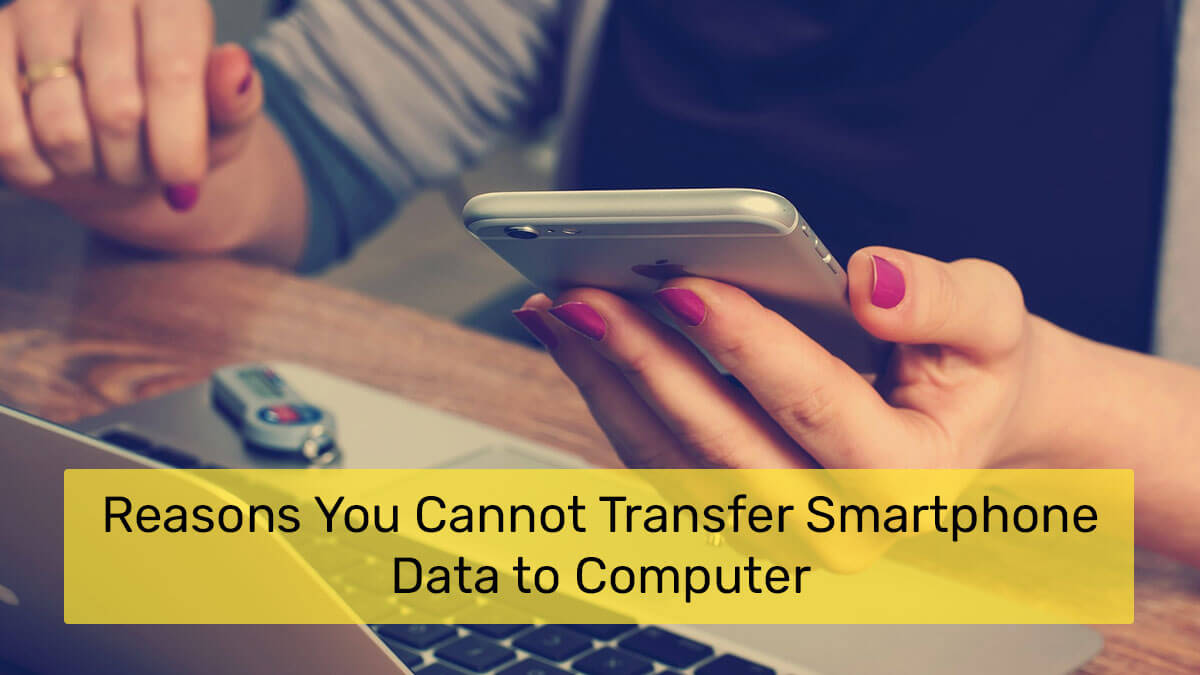It’s not easy to transfer files from a smartphone to a computer, but it is possible with some setup and knowledge of the right tools.
Unfortunately, there are a few limitations that can prevent successful file transfers between your devices.
Compatibility Issues
First and foremost, compatibility issues can cause difficulties in moving files between devices.
For example, if the file format or type doesn’t match what the other device is capable of reading and understanding, then it won’t be able to complete the transfer.
Your operating system may also be incompatible with certain types of files.
It is easy when you have Apple products, for instance. AirDrop, which you can learn about here, makes file movement hassle-free. Unfortunately, if compatibility problems arise, one has to look for solutions, such as software, to overcome the problem.
Be it tools to connect two devices or change a file format, they are helpful, yet still a bit annoying to rely on.
Inadequate Wi-Fi Connection
Data won’t transfer quickly enough if you don’t have a strong Wi-Fi connection.
This problem can be compounded by distance from the router or other factors such as interference from physical objects blocking the signal path between your devices.
Lack of USB Support
Many smartphones lack support for USB connections, which is necessary for most modern computers in order to facilitate file transfers via cable connection.
Even if you have a device that supports USB connections, an older phone model may not recognize newer versions of USB cables or ports on desktop PCs or laptops, making it impossible to move data with these types of connections.
Outdated Operating System
If either device has an outdated OS installed, this could be responsible for any failed file transfers you’re also experiencing.
The fact is that if one device cannot understand commands sent by another due to incompatibilities in their respective OS versions, then no amount of tinkering will make them get along long enough to transfer the data.
File Corruption
When data becomes corrupted because of age or other external influences such as viruses or hacking attempts, it is to be expected that there will be transferring issues even if the devices were previously compatible with each other and had no problems.
In essence, any type of corruption takes away some level of control over data movement so that even when all other conditions appear favorable toward success, results can still come out negative thanks to security or internal issues within the affected system(s).
Outdated Drivers & Firmware
Outdated drivers and firmware are often responsible for failed transfers since these pieces of code fail when working with more recent technology advancements which haven’t been updated yet on either device involved in the attempted exchange process.
As such, driver updates and firmware replacements should always be done before attempting any type of cross-platform data movement procedure just so everything remains up-to-date and running without any unexpected hiccups during its operation.
Firewalls & Security Software
Firewalls and security software have been known to interfere with data transportation between two different devices as well since they basically act like gatekeepers designed specifically towards keeping out unwanted intrusions into protected systems – including those that would attempt to carry out cross-platform exchanges just as we’re discussing in the article.
Whether it’s anti-virus software blocking specific kinds of communications between two machines or firewall settings preventing data packets from being allowed through its barriers altogether, both scenarios could lead to unsuccessful attempts at transferring data.
Privacy Settings/Restrictions
Smartphones come equipped with privacy settings explicitly manufactured to give users control over how much access others have over their personal data stored inside their phones – this includes limiting what kind of outside communication one can expect while using said device too.
As such, these restrictions could potentially interfere with attempts made towards cross-device exchanges unless configured properly beforehand, which, unfortunately, isn’t something everyone knows how best to go about doing.
Battery Life & Charging Status
Smartphones need power to complete tasks like exchanging files with other machines, whereas computers usually don’t need constant charging sessions since they’re plugged straight into wall outlets anyway.
Yet if either one’s battery runs low during our operations period, then it’s likely we’ll wind up facing difficulties wherever things start getting interrupted shortly after said power source gets depleted away completely.
Therefore keeping track of both battery lives should become part of the maintenance routine when you want to exchange files between your devices.
Storage Space Limitations
Finally, storage limitations play huge roles when attempting to complete cross-device exchanges, too, since our chosen machines must always remain capable enough to handle whatever size document/file we’re planning to transfer back & forth.
As a rule of thumb, you need to ensure that both smartphone and computer have sufficient storage space.
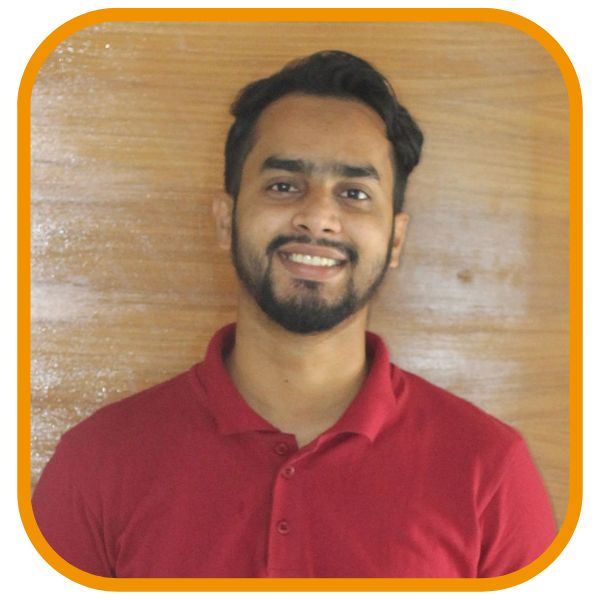
Shahin Alam not only practices what he preaches but also shares his wealth of knowledge with a global audience. His blog is a treasure trove of valuable insights, tips, and best practices related to SEO, digital marketing, and blogging.